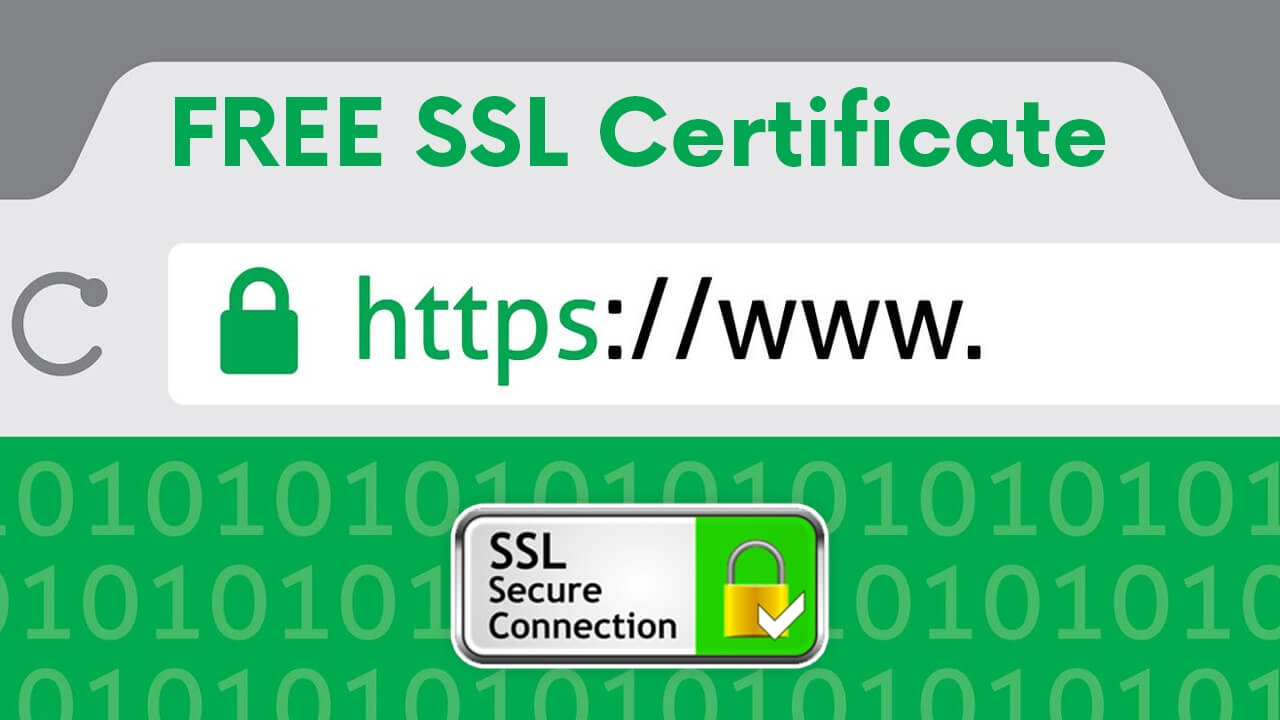Hypertext Transfer Protocol Secure (HTTPS) is an extension of the Hypertext Transfer Protocol (HTTP). It is used for secure communication over a computer network, which is widely used on the Internet. In HTTPS, the communication protocol is encrypted using Transport Layer Security (TLS), or, formerly, its predecessor, Secure Sockets Layer (SSL). The protocol is therefore also often referred to as HTTP over TLS, or HTTP over SSL.
The principal motivation for HTTPS is authentication of the accessed website and protection of the privacy and integrity of the exchanged data while in transit. It protects against man-in-the-middle attacks. The bidirectional encryption of communications between a client and server protects against eavesdropping and tampering of the communication. Several versions of the protocols find widespread use in applications such as web browsing, email, instant messaging, and voice over IP (VoIP).
Benefits of SSL
1. SSL Protects Data:- The core function of an SSL certificate is to protect server-client communication. On installing SSL, every bit of information is encrypted.
2. SSL Affirms Your Identity:- The second primary task of an SSL certificate is to provide authentication to a website. Identity verification is one of the most important aspects as far as web security is concerned.
3. Better Search Engine Ranking:- Google made changes to its algorithm in order to give the upper hand to HTTPS-enabled websites.
4. SSL Helps You Satisfy PCI/DSS Requirements:- If you accept online payments, you must know a thing or two about PCI/DSS requirements. To receive online payments, your website must be PCI compliant. Having an SSL certificate installed is one of the 12 primary requirements set by the payment card industry (PCI).
5. SSL Improves Customer Trust:- Apart from encryption and authentication, SSL certificates are vital from a customer trust point of view. The easy to identify signs inform the users that the data they send will be secured. And if you’ve installed an OV or EV SSL, they can see your organization’s details. Once they know that you’re a legitimate entity, they’re far more likely to do business with you or even revisit your site.
Steps to Generate SSL Certificate on ZEROSSL.
One can generate an SSL certificate for there web pages for free from the ZeroSSL website.
Step 1- Open Website ZeroSSL, To generate Free SSL Certificated and Free SSL Tools for your website, click on the Online Tools button.
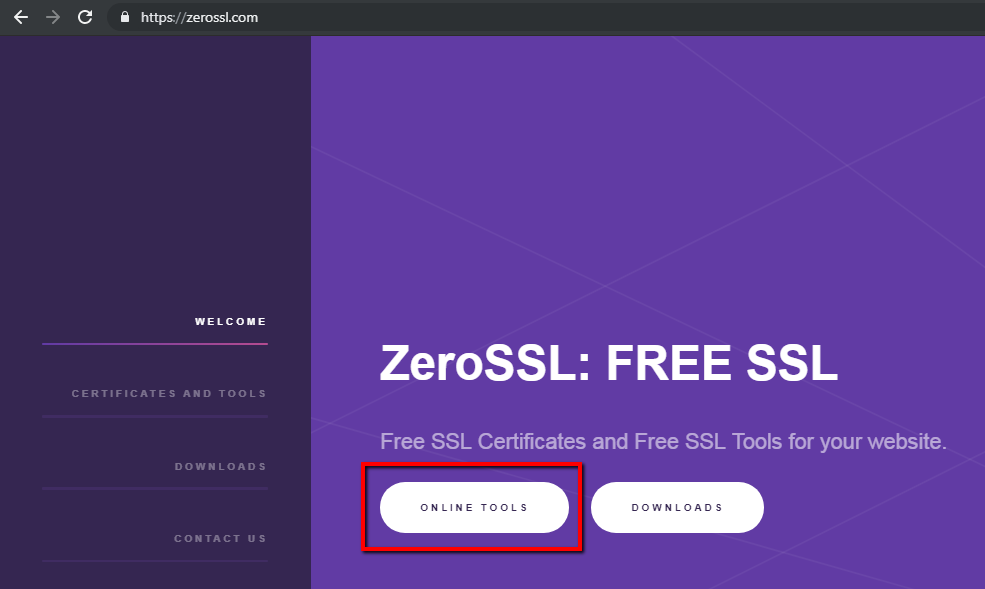
Step 2- Now click on Start Button.
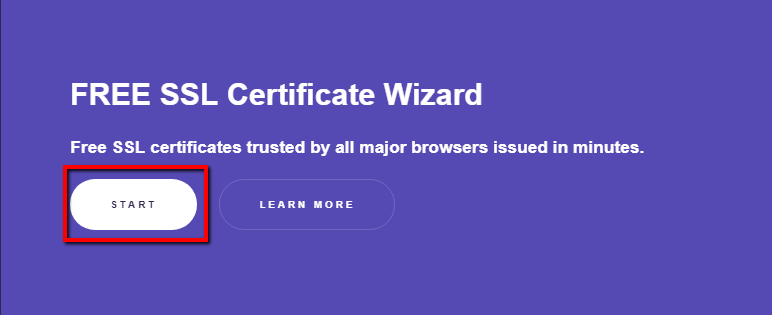
Step 3- The below Details screen will appear, where the user has to fill up the Details as below:-
- Email (Optional):- Enter your email address, although this field is optional, I’ll recommend entering the Email address so that you can get emails alerts way before the SSL expiry dates.
- Domains:- If you are generating your SSL certificate for the first time, you need to enter the Domain name (like https://itgyan.in).
- Keep the Let’s Encrypt key field blank if you are generating for the first time or you don’t have access to the already generated encryption key else you can copy the already generated Encryption key.
- Keep the CSR field blank, if you are generating for the first time or you don’t have access to the already generated CSR else you can copy the already generated CSR.
- Select HTTP verification option.
- Select Terms and condition fields (both Accept ZeroSSL TOS and Accept Let’s Encrypt SA)
After entering all required details, Click on Next button.
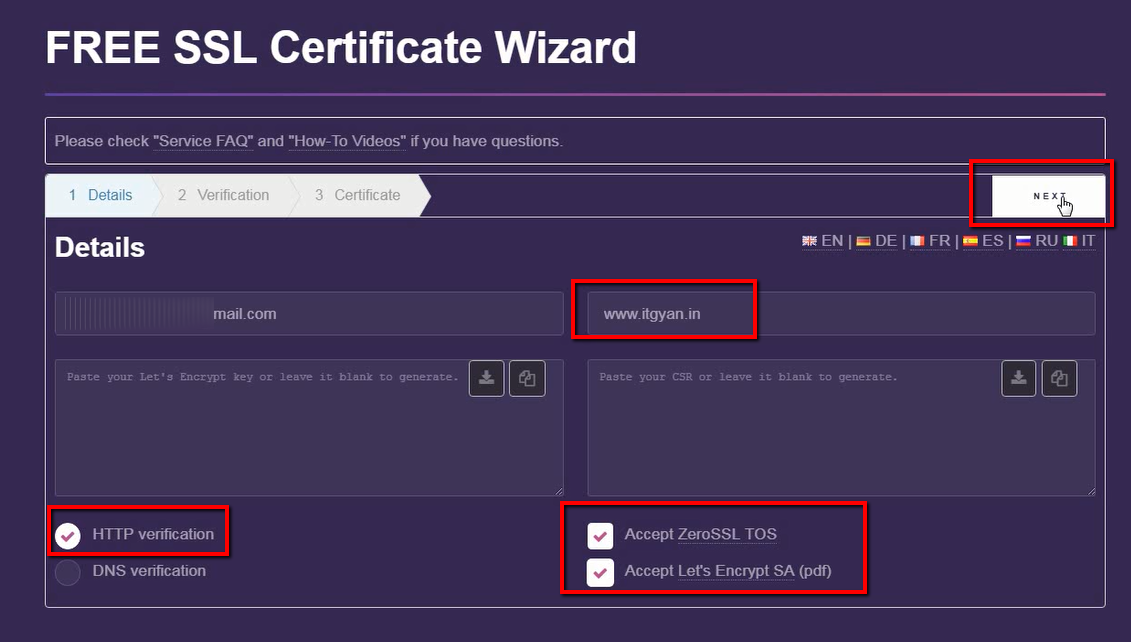
Step 4 – A confirmation Pop-up screen will appear to “Include non-www version” i.e. if you also want your website to work with non- www version (e.g. https://itgyan.in). I’ll recommend clicking on Yes button to generated non-www version too.
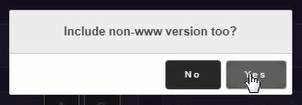
After the user clicks on Yes button the below progress message will appear.
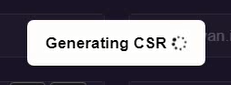
Once the CSR is generated below, Right bottom message will appear. Please copy or download the generated CSR file for future use.
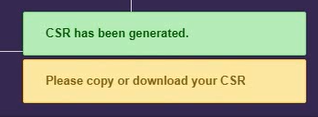
Step 5- Once CSR file is generated, the next step is to generated the Encrypt Key file (Account Key), to generate this click on NEXT button.
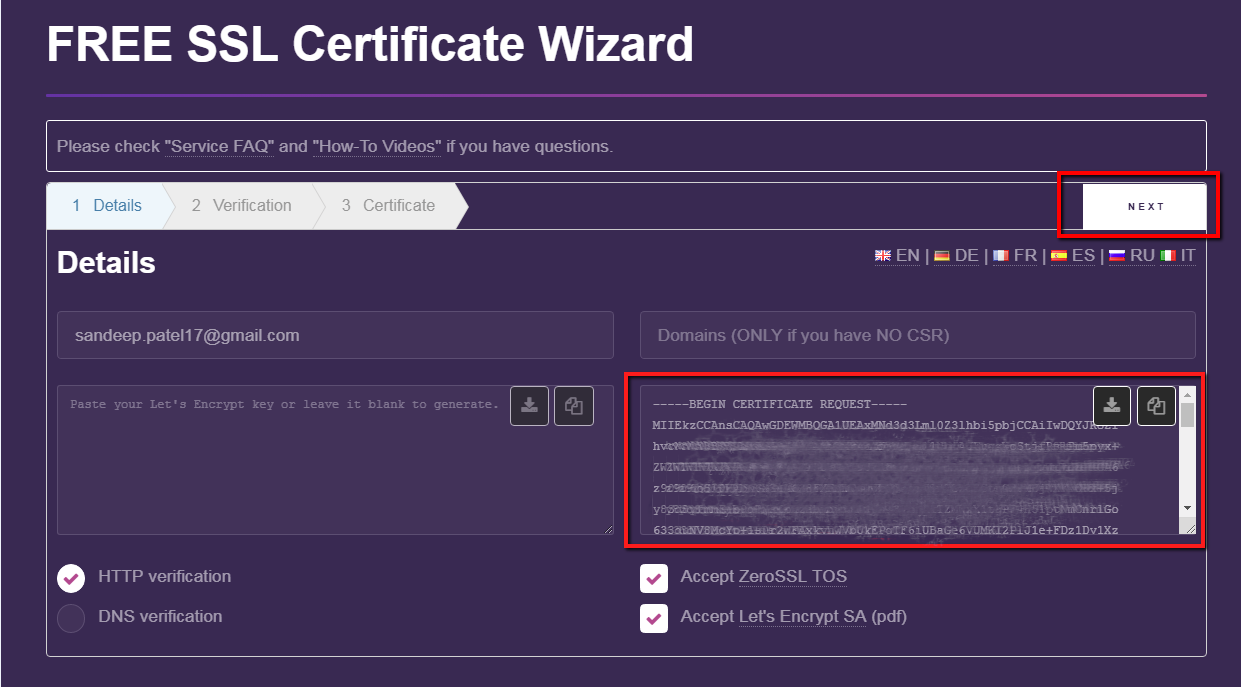
After the user clicks on the NEXT button, the below progress message will appear.
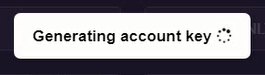
Once the Account Key file is generated below, Right bottom message will appear. Please copy or download the generated Account Key file for future use.
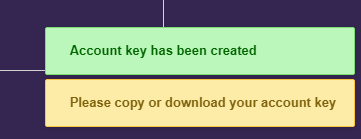
Step 6- Once the Account Key file is generated, again click on the NEXT button.
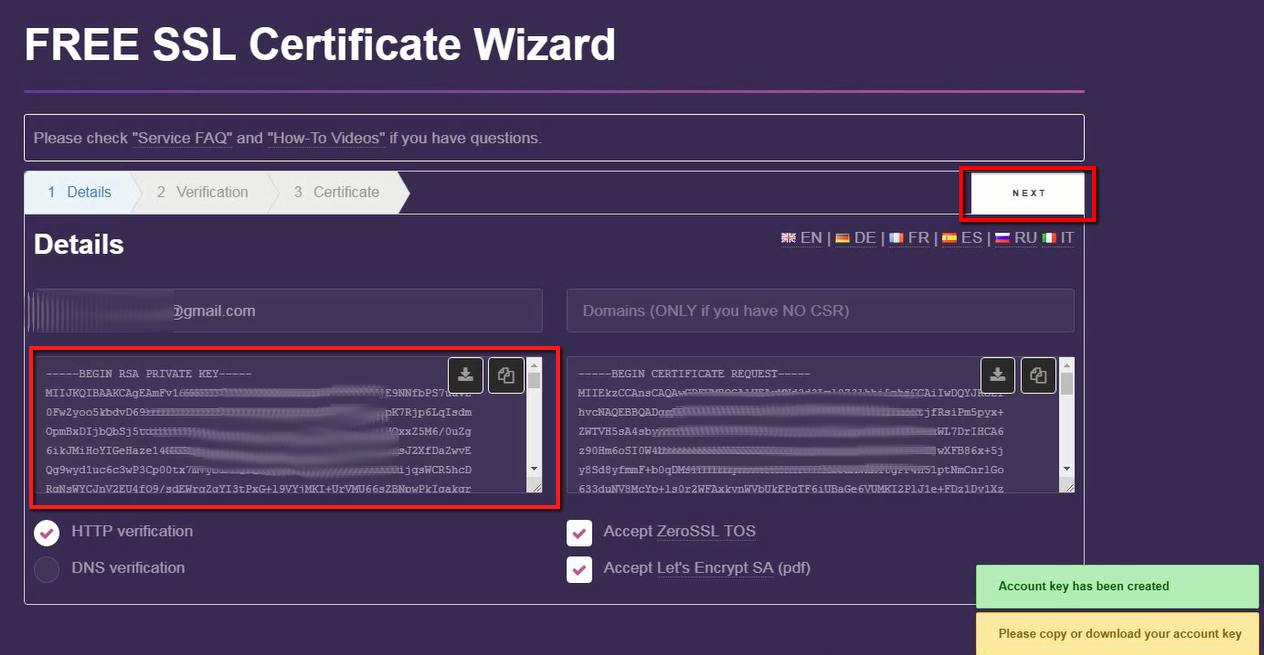
Step 7 – The below Verification Screen will appear, where the user can verify his/her domain ownership by using HTTP verification. User need to create folders as “.well-known” and inside “.well-known” create another folder “.acme-challenge” in the web root folder of your website. Also, download both the verification files and upload them inside the “.acme-challenge” folder. As I am using Godaddy as a hosting provider. If you are finding any difficulty in creating folders in Godaddy, you can refer to the below post.
How to create & Delete Custom Folders and Files in cPanel
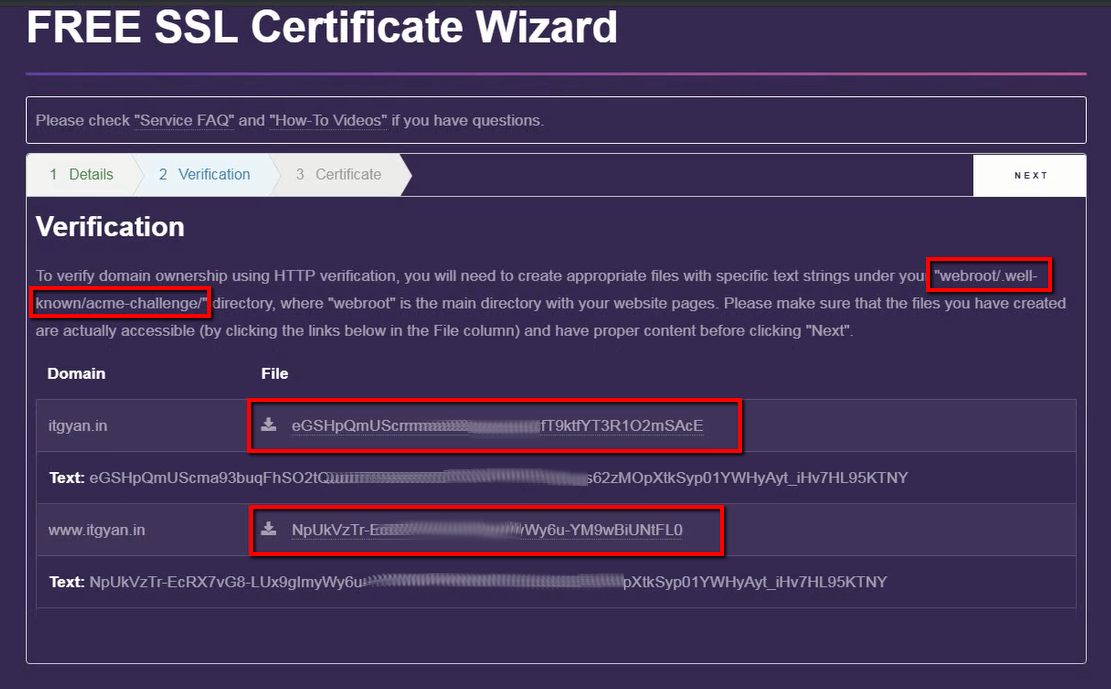
Step 8 – Upload the generated files for www and non-www in “.acme-challenge” folder.
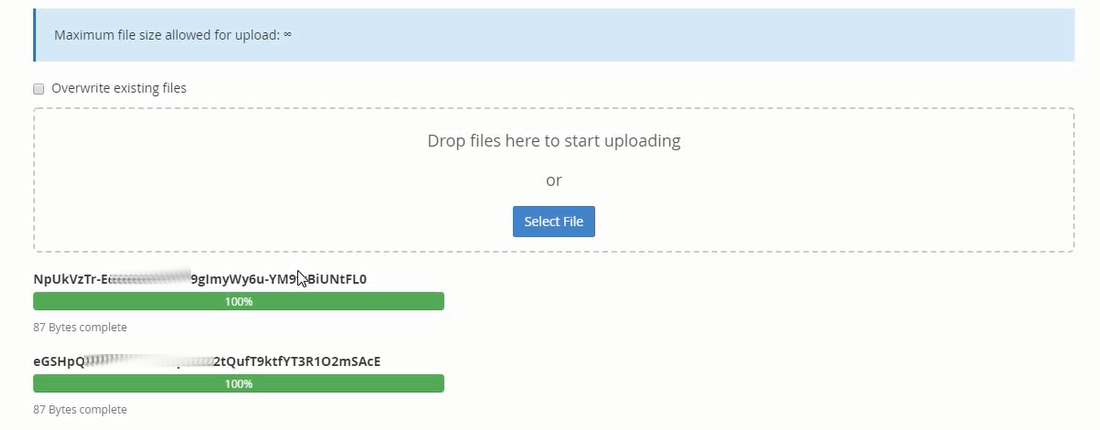
Step 9 – Now click on below-selected files, when the user clicks on any link, the text shown below will be displayed on browser depending on the file clicked. Which means that the ownership of your webpage is now confirmed. After this click on the NEXT button.
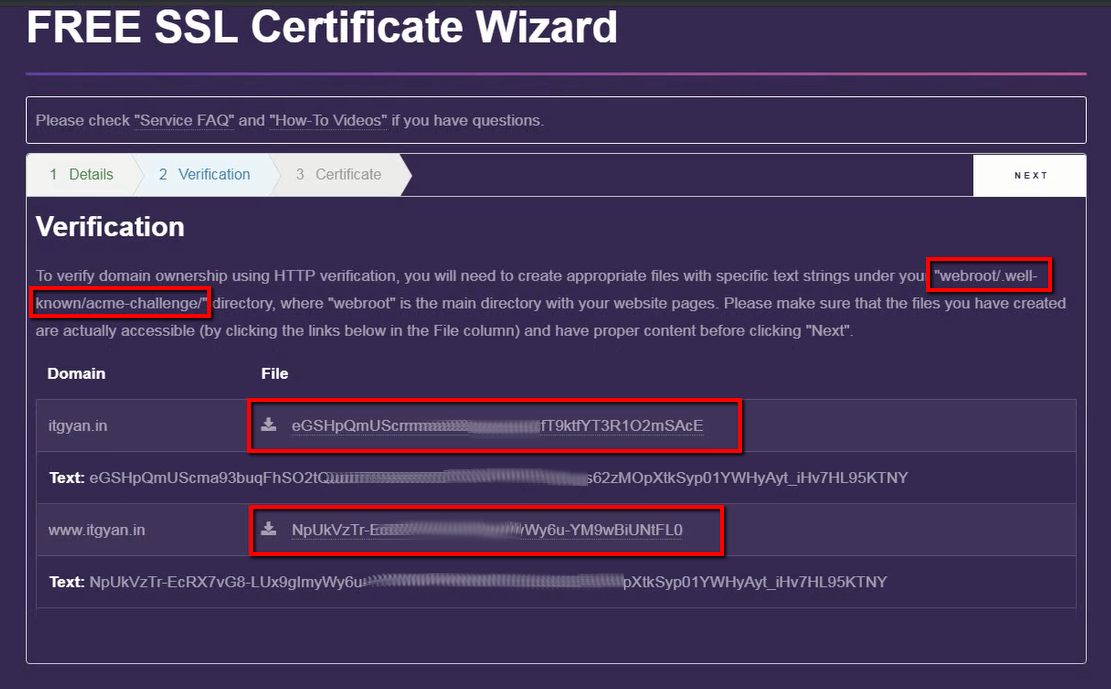
Step 10 – Now the Certificate screen will be displayed and Domain certificate and Domain key will be shown in the respective textarea.
The generated certificates are valid for 90 days, but the user can renew them for free.
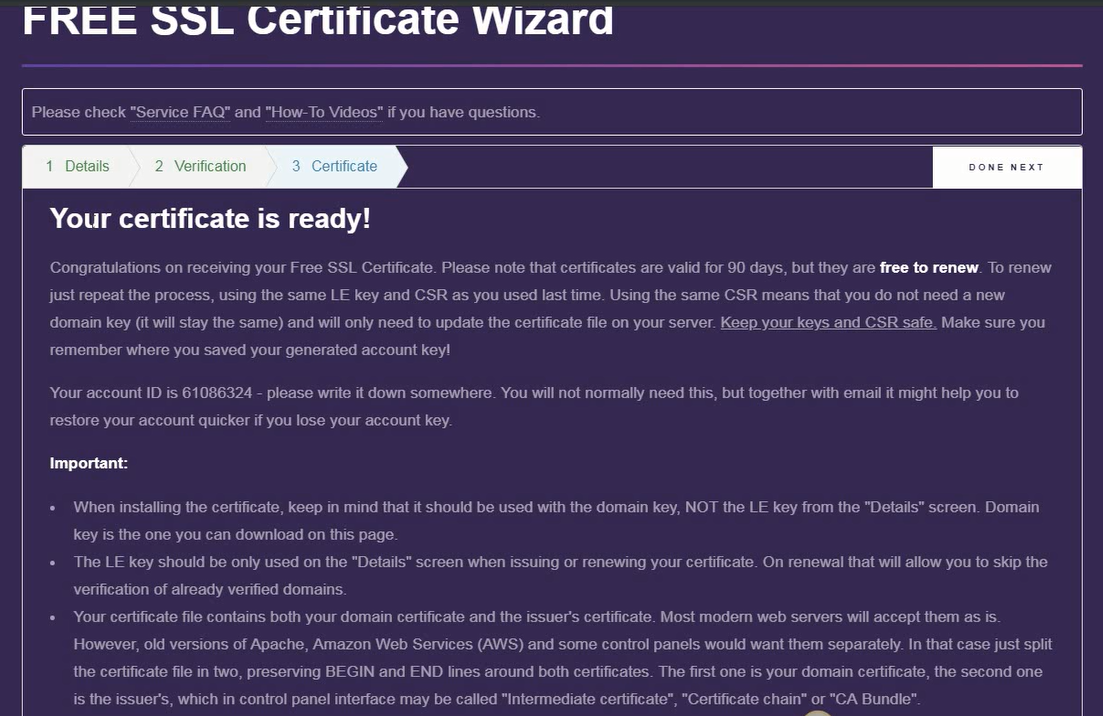
Download the generated Domain certificate and domain key for future use or to take backup.
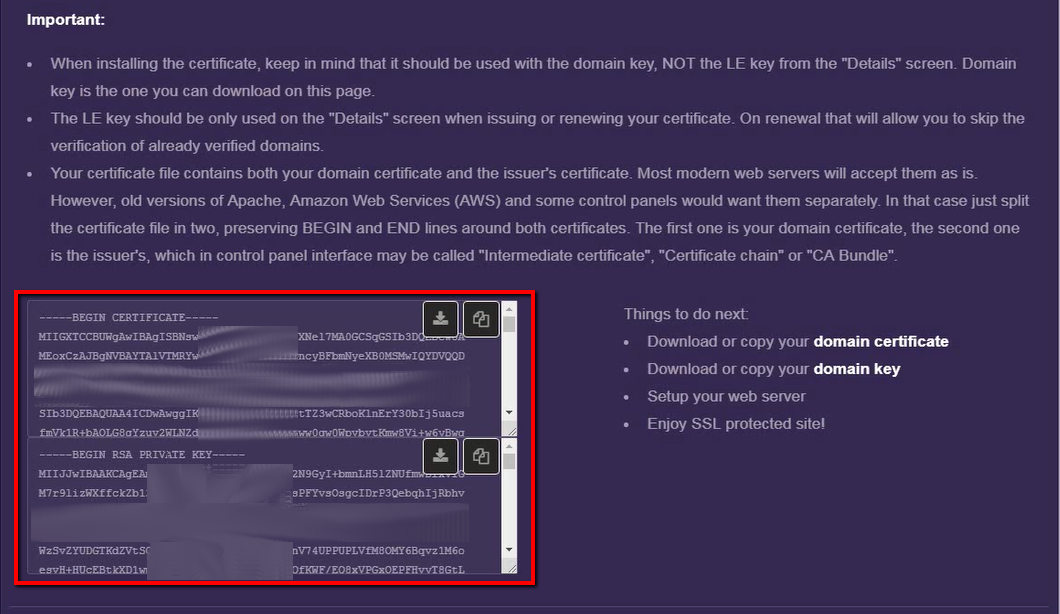
Refer below post to configure the generated SSL file for the website hosted on Godaddy account.
How to Configure SSL in Godaddy using cPanel