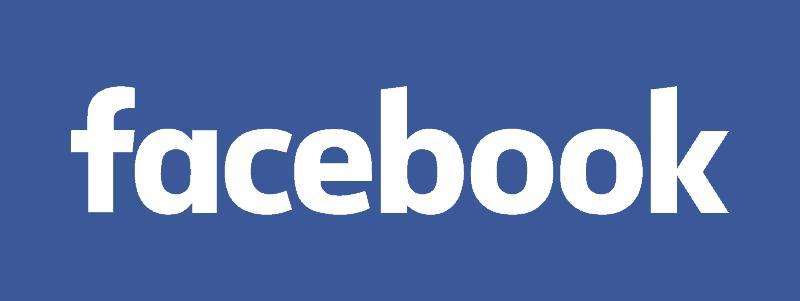Facebook Protect: Many people are complaining on social media platforms that they are not able to login to their Facebook account. These users have been told that unless they turn on Facebook Protect, they will not be able to access their accounts.
In September last year, Facebook rolled out Facebook Protect globally by taking it out of the testing phase. The platform says that this is a security program, which helps to keep the user’s Facebook account safe. The platform says that this is especially for those users who can become a target of hackers. These include people like journalists, government employees and human rights activists.
If Facebook Protect is not turned on, then the account is closed Facebook is closing those accounts who have not turned on Facebook Protect. Some time ago, the company sent mail to some users to turn on Facebook Protect. Of these, those who have not activated this system, their account has been closed. The account will be able to recover only if they turn on Facebook Protect.
I got locked out from Facebook indefinitely today because I didn’t respond to emails from FB (that looked like a scam) about its new Facebook Protect system, which I was required to enable by today. So far, the text and security key options don’t work, many report. pic.twitter.com/0aXbiqzLv7
— Liv. (@Olivia_Thiessen) March 18, 2022
A user on Twitter said that he had also received an email asking him to turn on Facebook Protect, which appeared to be spam. Because of this, he ignored it. But as soon as the last date to activate Facebook Protect given in the email came, his account was locked. According to The Verge, Facebook sent these emails from the address security@Facebookmail.com. This address matches the typical spam you receive.
How to turn on Facebook Protect in your account
Step 1: Click the downward-facing arrow in the top right corner on Facebook.
Step 2: Click Settings & Privacy, then click Settings.
Step 3: Click Security and Login.
Step 4: Under Facebook Protect, click Get Started.
Step 5: On the welcome screen, click Next.
Step 6: On the Facebook Protect benefits screen, click Next.
Step 7: After that, Facebook will scan your account for potential vulnerabilities and make suggestions on what to fix as you turn on Facebook Protect.
Step 8: Click Fix Now and follow the on-screen instructions to finish turning on Facebook Protect.