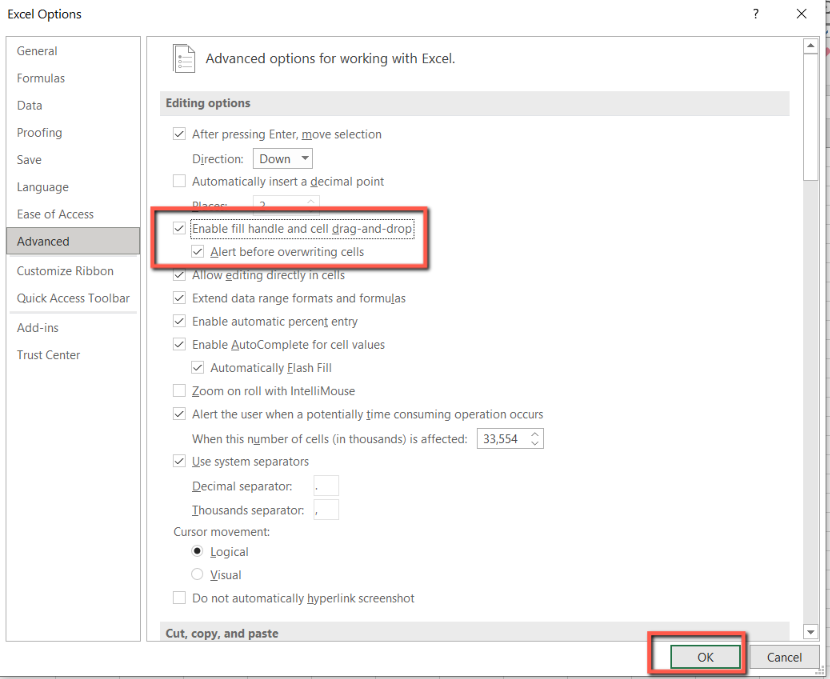You are trying to use the fill handle and drag-and-drop option in Microsoft Excel and it is not working properly and you do not understand what is happening. In this case you may need to check the Excel settings as it may happen that the option is disabled in the excel settings.
Although By default, the fill handle and drag-and-drop editing is turned on in Excel so that you can drag the mouse to move and copy cells by doing the following:
- Move a cell or range of cells by positioning the mouse pointer
on a cell or cell range border so that it changes to a move pointer Move Pointer , and then dragging the cell to another location.
- Copy a cell or range of cells by holding down CTRL while you position the mouse pointer on a cell or cell range border so that it changes to a copy pointer Excel Copy Pointer
, and then dragging the cell or range of cells to another location.
- Drag the fill handle Fill handle
to copy data or to fill adjacent cells with a series of data.
And you can turn this option on or off by doing the following:
Click on File Menu.
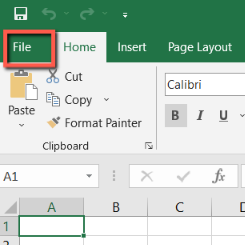
Then click Options.
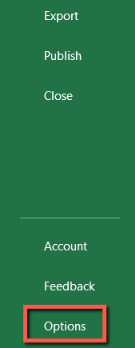
In the Advanced category,
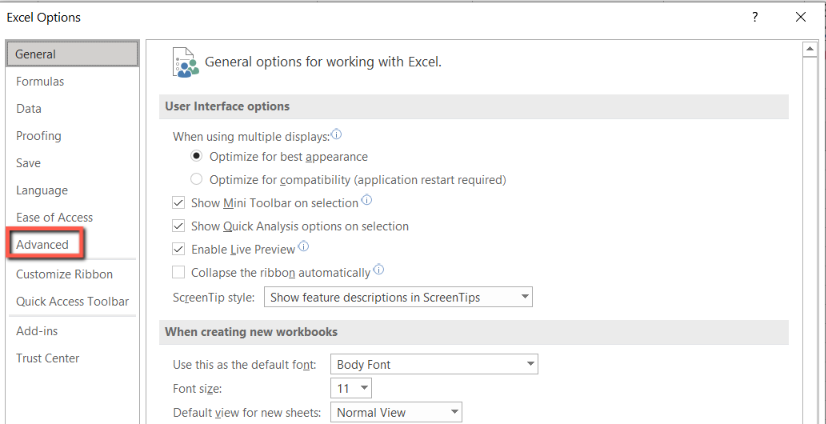
under Editing options, select or clear the Enable fill handle and cell drag-and-drop check box.