Microsoft has released the first build of Windows 11 to the members of the Windows Insider program. Here we will find how to join the Insider Program and install the Windows 11 Insider Preview on your computer.
Windows 11 is in an early, incomplete state. It may have bugs and flaws, and it might corrupt your data. So only install the Windows 11 Preview on a test machine and only if you have full backups of your data.
Join the Windows Insider Program
To join the Windows Insider Program, you will need to visit the Windows Insider website and click “Register.” Then sign in with your Microsoft Account (if you don’t have a Microsoft account, you’ll need to make one first).
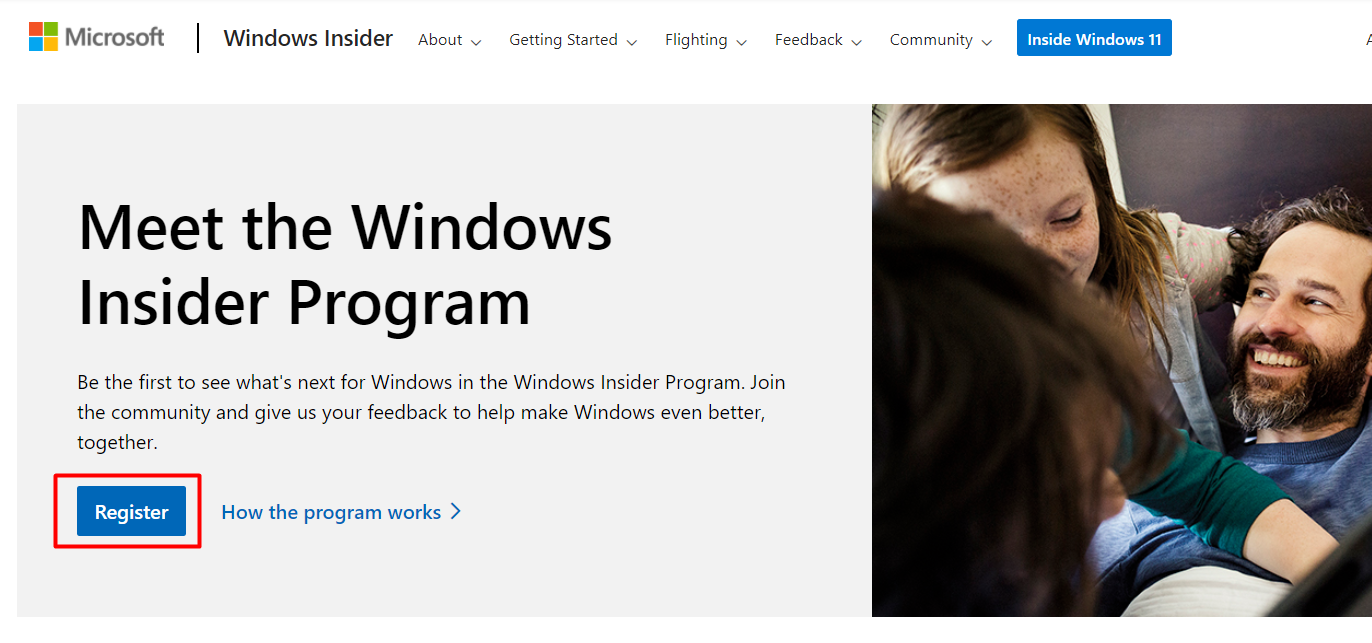
After clicking through several agreements, you will be enrolled.
Now that you are a Windows Insider, log into your Windows 10 PC that you want to update to the Windows 11 Preview. Open Settings and click “Update & Security,” then select “Windows Insider Program” in the sidebar.
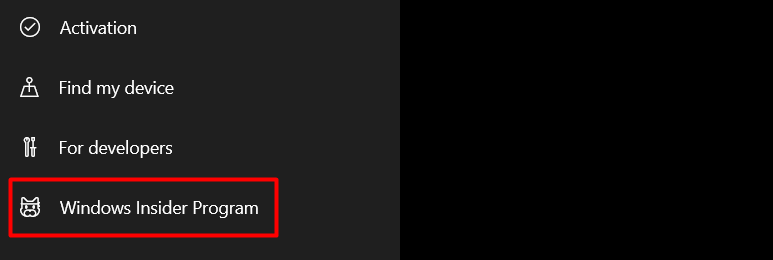
At this point, if you have Optional Diagnostic Data disabled on your Windows 10 installation, Settings will tell you that you need to have that enabled first before installing Insider updates.
Follow the link provided on the Settings page (if Optional Diagnostic Data is disabled), enable Optional Diagnostic Data, then return to Settings > Update & Security > Windows Insider Program. Once there, click “Get Started.”
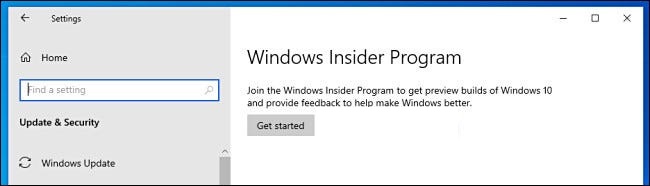
After linking your Windows Insider account, you will be asked to “Pick Your Insider Settings.” Choose “Dev Channel” to get the Windows 11 Insider Preview, then click “Confirm.”
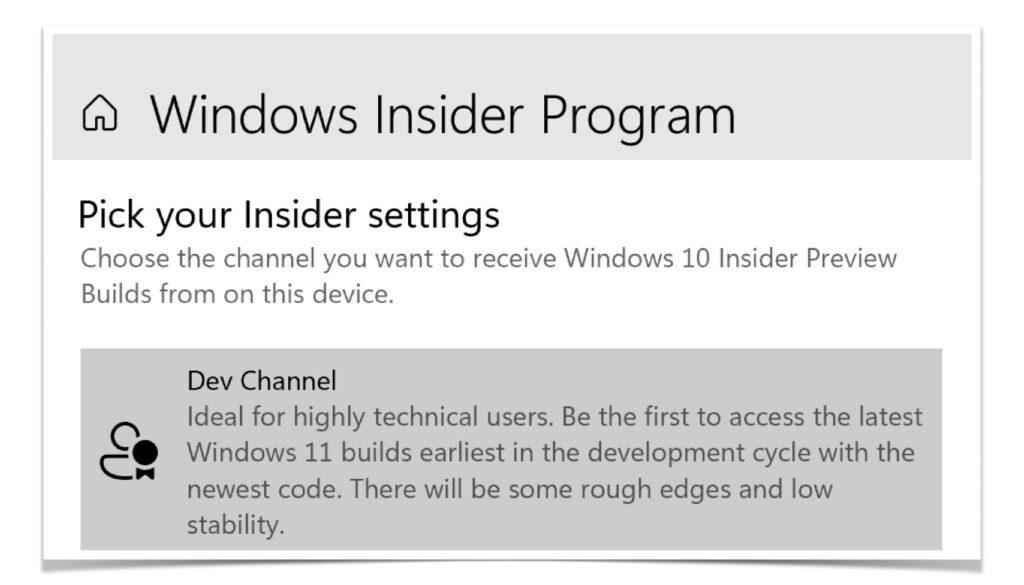
On the next agreement screen, click “Confirm.” After that, click “Restart Now.” When the restart completes, your PC will be fully linked and enrolled into the Windows Insider Program.
Download the Windows 11 Preview in Settings
Now your PC has been enrolled in the Windows Insider Program, open Settings and navigate to Settings > Update & Security > Windows Insider Program again. Click “Check for Updates,” and after a moment, the Windows 11 Insider Preview will begin downloading.
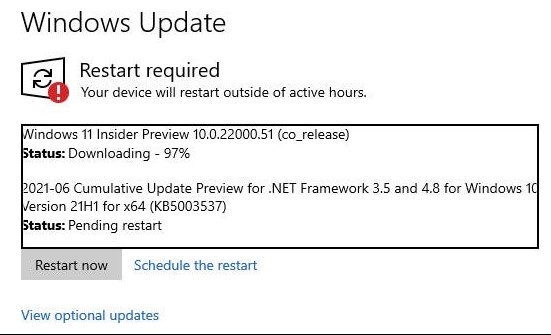
After a lengthy download and install process inside Windows Update, you’ll need to restart your machine. Windows Update will then take over updating your PC while you see a blue screen that shows the progress and says “Your computer may restart a few times.”
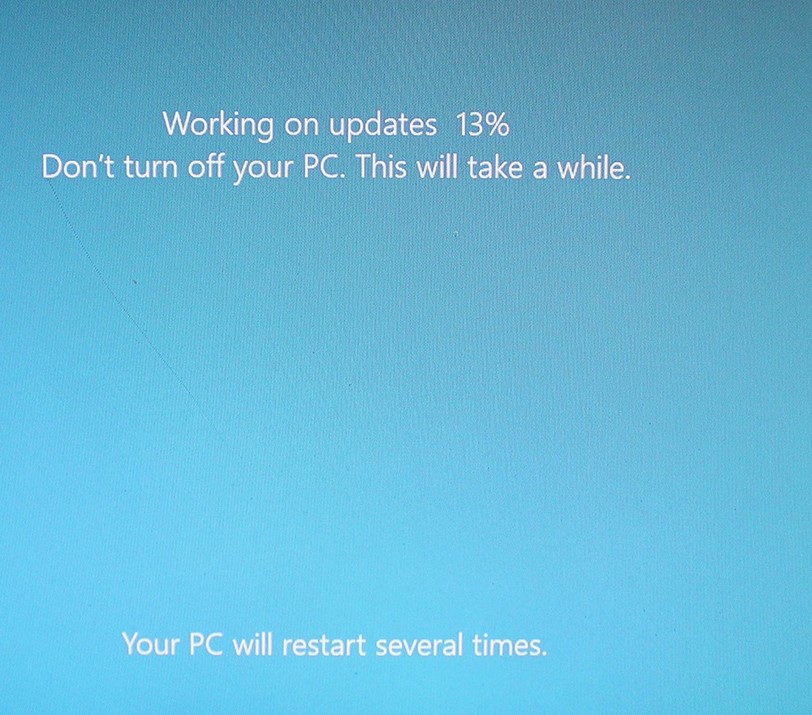
Congratulations! Your PC is now running the Windows 11 Insider Preview. Your account will be the same, so log in, and you will see Windows 11.
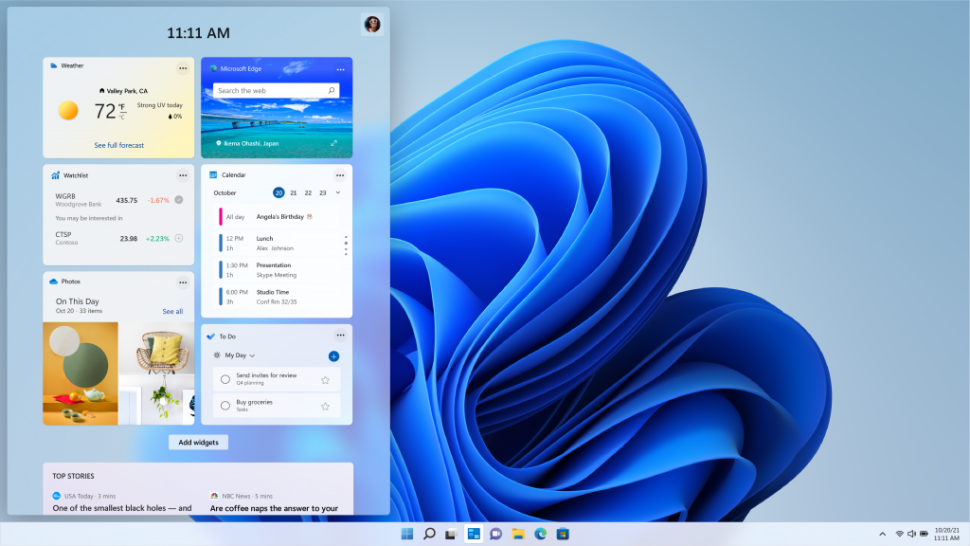
Have fun with the new Windows and explore all its amazing features.


